League Roster Sync and Customization
This is a Premium feature. If you haven't signed up for Premium yet, check it out here.
You can customize the applications on Fantasy Football Calculator.
To do that, you can set up your customizations just once and re-use them as many times as you want for all of the tools and applications.
Step 1. Go to My Leagues
If you are logged in, the top right corner of the page is an icon of a person. If you do not see the person and instead see Log In, then log in or purchase a Premium Membership.
You can also go there by going to this link: https://fantasyfootballcalculator.com/leagues.

Step 2: Sync Your League or Create Manually
Once you are on the My Leagues page, if you have existing saved leagues, you can see them there.
You can set up automatic sync with one of our supported league hosting providers:
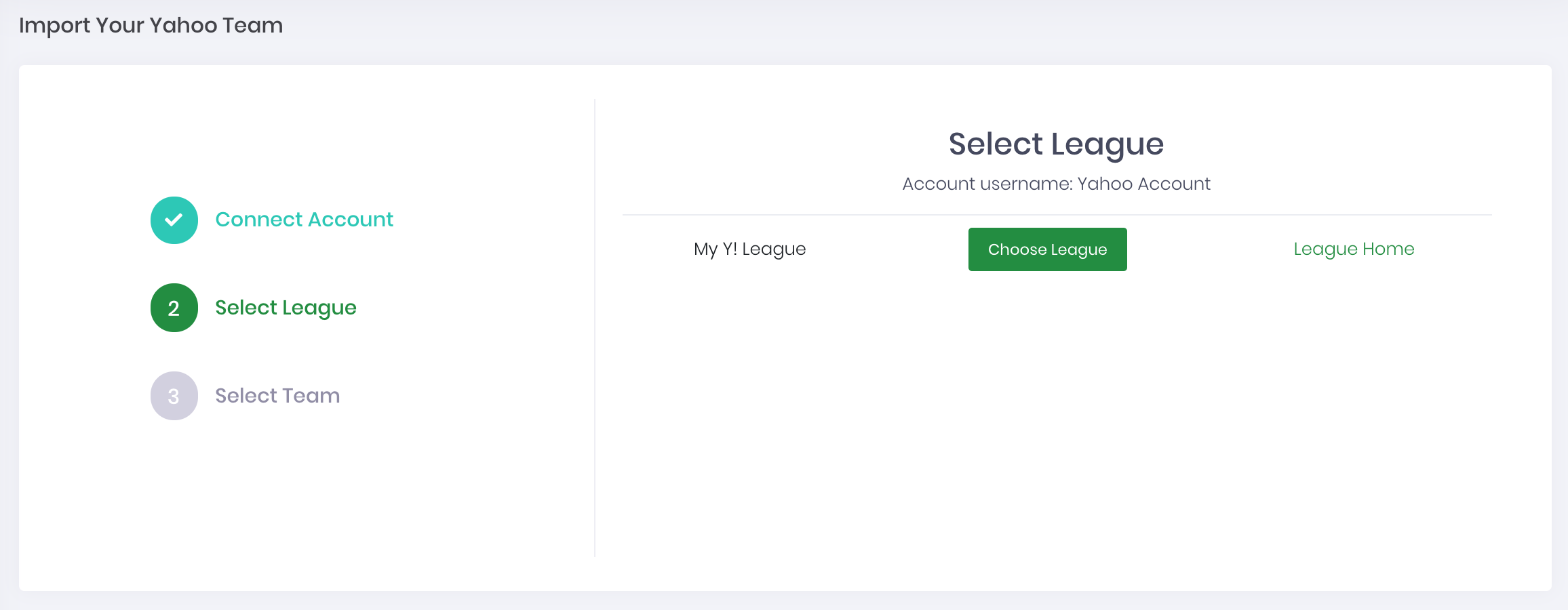
We currently support these providers:
- Yahoo
- MyFantasyLeague
- Sleeper
We're actively adding more providers to our league sync product.
Step 3: Set the Roster Settings
Once you have set the team name, you'll see a screen for your team:First, click on the button that says "Edit roster settings". That will take you to a page that looks like this:
On this page, you can set the minimum or maximum number of players that are allowed to start in your fantasy starting lineup.
In the example above, it can also be described as:
- QB: 1, RB: 2, WR: 2, TE: 1, PK: 1, DT: 1 and RB/WR Flex: 1.
That is how a flex position is defined for the team.
If you are in a QB Superflex league, you would set Start QB (min) = 1 and Start QB (max) = 2.
If you are in a 2-QB league (must start 2 QBs) then you would set Start QB (min) = 2 and Start QB (max) = 2.
Once you have entered your settings, click the button Save Settings. That will take you back to your page for that team.
Step 4: Set the Scoring Settings
Once you are back to the page for your team, click the Edit Scoring Settings button. That will take you to a page that looks like this:This is where you can set the specific details for the scoring settings for each individual scoring category.
Once you are done, scroll to the bottom and click the button Save Settings.
You're all done! Now you can use those scoring settings in the applications by selecting the name of your team in the Custom Settings field. See below for how to use these custom settings in each application.
Using the Custom Settings
Draft Simulator
Once you have set up your team in My Teams with the correct roster settings and fantasy point scoring settings, that team name will appear in the Draft Simulator Custom option under "Custom Settings". Read more on the Draft Simulator documentation.
Cheatsheets
Once you have set up your team in My Teams, you can use those settings with the cheatsheet generator.
Rankings
Once you have set up your team in My Teams, you can use those settings on the main rankings page. Read more here.
This is a Premium feature. If you haven't signed up for Premium yet, check it out here.
